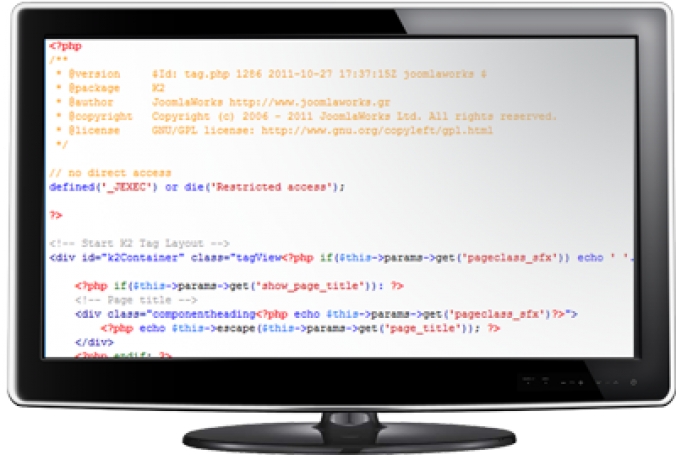Well, in this guide, we are going to show you have you can easily add this functionality without have to modify any core K2 files, but could also be added as acore fix.
Try this out, post you comments and maybe we could see this as a standard K2 feature.
The New Edit Item Layout
 Wouldn't it be great if you could look at your K2 Item List in the Admin area and instantly see which Items had Tags on them and which did not so that you could then go and add those missing tags.
Wouldn't it be great if you could look at your K2 Item List in the Admin area and instantly see which Items had Tags on them and which did not so that you could then go and add those missing tags.How about being able to see all the tags that are used in you K2 Item, also lists out as well, if that sounds untersting to you, then read on.
In the screen shot, can see those exact changes.
- A Tags Used column is displayed, with Green ticks if there are tags, and a Red cross if there are none.
- Under the Item Title, you can see that Tags have are displayed as weel. Each tag is linked to the Tag Editor.
Setup Procedure
We have made this even easier for you now as our download includes the folders that the previous guide asked you to create, follow the revised guide below.- Download the zip file. (from k2joom.com, requires registration)
- Upload/Extract to administrator/templates/YOURTEMPLATE/html/
- Login to your sites Joomla admin, navigate to the K2 Items List and you will see this new tag information.
If you plan to change your Joomla Administrator template, then you need to copy the default.php file to the new Joomla Template folder
Hope find this useful, comments greatly received.Many thanks to:
Claire Mandville for the Idea.
Olivier Nolbert from www.jiliko.net for the coding