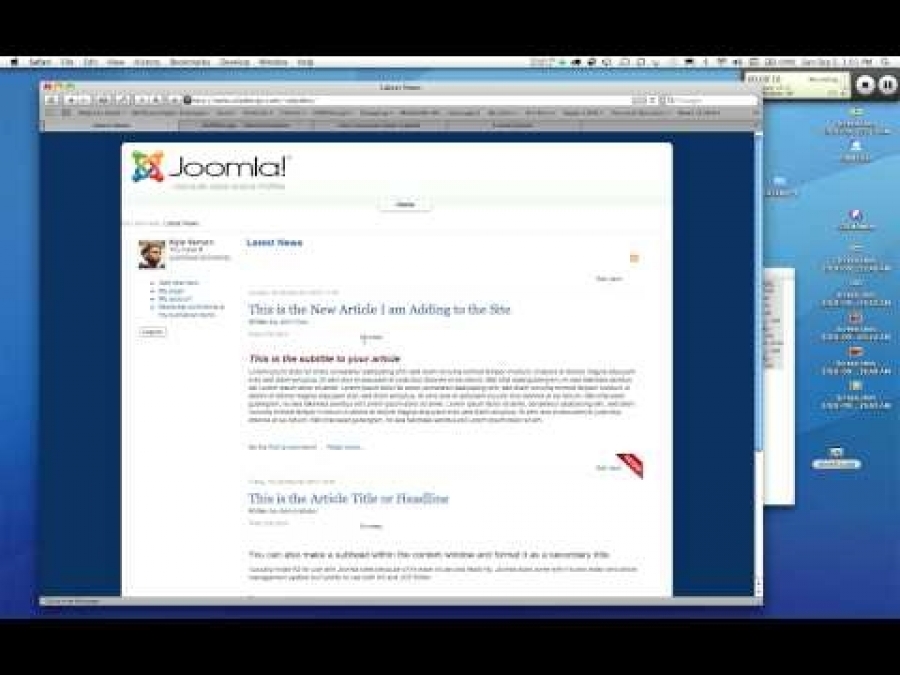Leverage the power of rich media publishing the easy way!
frontend editing
Allowing users to submit content
29 October 2011
Published in
Tips & Tricks
Scenario
You want to allow any new registration to be given the ability to create and edit content but only in a specific category or categories.Process
- Create a K2 category such as "User Blog"
- Create a K2 User Group such as RegUsers (or whatever you want to call it)
- Set permissions as follows:
Post comments: Yes
Front-end item editing: Yes
Add items: Yes
Edit own items: Yes
Edit any item: I would suggest no
Publish items: Your choice, but consider that you may want to check content before publishing - Under Assign group permissions to these categories select the User Blog category only.
If your going to create sub categories in User Blog, then enable Automatically assign group permissions to the children of selected categories.
Function
Any new registration created will now be added to the user group you created. They will have full read access to all parts of the site available to registered users.Only within the selected categories will the registered users have the extra permissions set in that user group.
Test It
Create a "test" user from within the admin panel and move them to that user group.TIP: By using a test user, you then can run these types of tests, or create system content and it will then NOT affect your main admin user account.
Consider this, you create test content or system content using your admin account and those items will appear in your latest items and blog which you may not want to have displayed.
Login to the front end of your site, and click the "add item" from the K2 login module.
In the modal window, check the categories drop down and you will see that you can only select those that were set in the User group.
Already got registered members?
If you already have a lot of registered k2 users, then you can move them.Go to the K2 User screen.
Filter the list to display just Registered, using the drop downs at the top right of the screen.
Click the select all check box, top of all the check boxes on the left side.
Click on the Move icon.
In the next window, select which category you wish to move them to and then click Save.
Thats it job complete More